Cloud Player vs. iTunes: How It Works
Amazon’s MP3 Cloud Player is accessed via the internet, and allowsyou to play and manage music you’ve purchased from Amazon’s MP3 Store.
All your Amazon MP3 Store purchases are stored in Amazon’s Cloud by
default, at no extra charge. You can download your music to your
computer and other devices (like the Kindle Fire) if you like, but you
don’t have to do so.
You may be wondering, what about all the rest of your music,
everything you didn’t buy from Amazon? Cloud Player Premium is Amazon’s
answer to that question. Cloud Player Premium allows you to upload
digital music you’ve obtained from sources other than Amazon to the
Cloud, so you can play and manage that content just the same as your
Amazon purchases, all in a single music library. I’ll go into more
detail about Cloud Player Premium later in this post.
iTunes is a program that runs locally on any device where you’ve
installed it, and it’s designed to work with a locally-stored music
library (e.g., music stored on your computer’s hard drive, or on a
server on your network). You don’t access iTunes over the internet, as
you do Amazon’s Cloud Player. The reason why this matters is that iTunes
tends to use up a LOT of your computer or device resources when it’s
running, because it’s doing all of its work, database management and
playing music files, right on your computer. With Amazon’s Cloud
Player, database management is happening on Amazon’s end. You send
“commands” to create playlists, add or delete songs and so on, but those
commands are carried out on Amazon’s servers, not on your own computer.
As a result, Cloud Player runs very light, making minimal demands on
your computer and device memory and processing power.
Cloud Player vs. iTunes: The Interface
The user interface for Amazon’s Cloud Player is very similar to that for iTunes. Here are screen shots of each.In each screen shot, the same song is selected and I’ve right-clicked
(in iTunes) or clicked the downward-pointing arrow (in Cloud Player) to
display the pop-up menu each program provides; they’re difficult to
read in the screen shots, but I’ll go into more detail on them later in
this post. For now, just note that each program has this pop-up menu
available.
As you can see, the two interfaces are very similar, and if you
migrate from iTunes to Amazon’s MP3 Cloud Player you should have no
difficulty figuring out how it works. Both programs provide:
- a center panel that displays a listing of your entire digital music catalog
- sortable column headings – click on the desired heading to sort by
that column’s contents (e.g. Album Title, Song Title, Artist Name, etc.)
- the ability to create and edit playlists: user-defined lists of songs, like virtual “mix tapes”
- a music player (Amazon’s is at the bottom, iTunes’ is at the top) with the usual playback and volume controls
- buttons to shuffle or repeat the selection
- music purchase suggestions based on current library content and listening habits
- a pop-up menu of options/actions available for the selected item(s)
Cloud Player’s interface is slightly different, in terms of the
library information displayed. Where iTunes offers a single display that
includes song, artist and album information and cover art (if the user
has opted to import album cover art), Cloud Player has different ‘views’
for Songs, Albums, Artists, Genres and Deleted Items. The Songs and
Deleted Items views don’t display album cover art, but the other views
do:
Cloud Player vs. iTunes: Functionality
Okay, getting back to that pop-up menu…here’s where we begin toscratch the surface of the major difference between Cloud Player and
iTunes: iTunes provides a true music curation system, whereas
the Amazon Cloud Player emphasis is on simplicity. iTunes’ structure is
like a complex music and media database which allows the user maximum
options and flexibility for labeling, grouping, sorting and customizing
playback of his music, as well as for keeping track of her usage of the
music and media files contained in that database.
iTunes Pop-Up Menu
iTunes’ pop-up menu includes 12 items: Play, Download, Start Genius,
Get Info, Rating, Get Album Artwork, Reset Plays, Add to Playlist, Copy,
Delete, Uncheck Selection, and Apply Sort Field.
Amazon Cloud Player Pop-Up Menu
Cloud Player’s pop-up includes 8 items: Edit Song Info, Add to
Playlist, Download, Fix Incorrect Match, Delete, Share on Facebook,
Share on Twitter, and Recommend More Like This.
Edit
Song Info – This is the same as iTunes’ Get Info function, but the
items available to edit for each song are fewer than those offered in
iTunes. There’s a “Get Info From Amazon” button that can automatically
fetch all the data items from Amazon and fill them in for you, but this
button is unavailable/dimmed for songs not already available on Amazon.
Add to Playlist, Download, Delete – These functions are the same as those in iTunes.
Fix Incorrect Match – This item is only available to users who’ve
signed up for Amazon’s Cloud Player premium service; more information
about Cloud Player Premium is provided later in this post.
Share on Facebook, Share on Twitter – You can post a tweet or Facebook status update about the selected item.
Song Information – iTunes Stores Much More, But Do You Need It?
If you compare the iTunes Edit Song Info dialog box to the one for
Cloud Player, you’ll notice that iTunes’ dialog has a Summary tab to
display current information about the song, plus SIX tabs of editable
fields that allow the user to customize not only information about the
song, but how the song is played, sorted, rated, and more.
Cloud Player’s Edit Song Info dialog isn’t tabbed, and only includes 8
editable fields. You won’t find options here for Rating, Lyrics,
Description, Play Count, Comments, or any of the other more detailed
fields provided in iTunes. For people who value the added capabilities
of iTunes’ song information and playback options, iTunes is the clear
winner in this area. However, despite being a big music buff myself,
I’ve never used or paid attention to most of the available fields. I
care about Artist, Song Name, Album Name, Genre and song length, but not
much else. In all my years of using iTunes and being a music nut, I’ve
never once felt motivated to apply ratings to my music (after all, if I
didn’t like it I wouldn’t have bought it in the first place), enter song
lyrics, alter the playback start and end times, add comments, or use most
of the custom data fields and options iTunes provides. For me —and I
suspect, most people— Amazon’s more abbreviated song information is more
than adequate.
What Do You Lose By Leaving iTunes?
There are a couple of other iTunes features you will not find in Amazon’s MP3 Cloud Player.Genius – iTunes Genius is a feature that allows you
to select a single song from your library, and let iTunes create a
custom playlist of complementary songs that you can then edit as you
wish. When Genius was initially rolled out, I was very impressed with
the artificial intelligence that went into it and found it created some
very good playlists for me, sort of like having a personal mixmaster at
your beck and call. But as time has gone on, and the Genius database has
become more mature and fully populated, I’ve found Genius isn’t working
as well as it used to. For example, the last time I ran iTunes, Genius
recommended a Whitney Houston song for me based on my selection of a
Violent Femmes song. If you aren’t familiar with these artists, take my
word for it that their music does not belong side by side on a playlist.
Whitney Houston is an R&B vocalist and Violent Femmes is a
post-punk alternative rock band.
Amazon’s MP3 Cloud Player doesn’t offer anything comparable to
Genius, though it does make purchase recommendations in its sidebar
based on your existing purchases.
Smart Playlists – iTunes Smart Playlists enable you
to create a playlist based on specific criteria (e.g., all songs by a
specific artist, or from a specific year), and as you add or remove
songs to your library that match the playlist criteria, the playlist
will update its contents automatically. Amazon Cloud Player allows for
creation of playlists based on specific criteria, but it doesn’t offer
“smart” playlist functionality.
Criteria Used in Creation of Regular Playlists – As
stated above, both iTunes and Amazon Cloud Player allow for creation of
playlists. However, because iTunes has so many more detailed data fields
for each song, obviously there are more criteria available for making
your playlist selections in iTunes—provided you are actually using
the more detailed data fields. If you’ve left the “comment” field empty
on all your music, for example, you can’t build a playlist based on
“comment” field contents.
The way you create regular playlists in both programs is pretty
similar, though a bit more convenient in Amazon’s Cloud Player. In
iTunes, you must create and name your playlist first, then search for
the music you want in the playlist and drag all the selected tracks onto
the playlist name to add them to the playlist. In Amazon’s Cloud
Player, you start by searching for the music you want to turn into a
playlist, then click on the ‘Select All’ box at the top of the screen
that displays your search results, and then click on the Add To Playist
button and select “New Playlist” to enter your desired playlist name.
Playback By Genre – When running the Amazon Cloud
Player on a computer, which you do by logging into your Amazon account
and then launching Cloud Player, you can sort and play your music by
Genre, just as you can do in iTunes. The mobile Cloud Player app does
not allow this functionality, however. In the mobile Cloud Player app
you can sort and play by artist, song, album or playlist, but not genre.
This seems to be a function of mobile device capability, and an
acknowledgement that if you were to sort by Genre on your mobile device
the resulting list of songs could be VERY large and unwieldy for your
device to assemble right on the spot.
You can get around this limitation by creating Genre-based playlists in
the main Cloud Player program ahead of time, but note that playlists are
limited to 10,000 songs each and you can only add 500 songs at a time
to a playlist. If your library is very large, assembling a playlist
based on Genre could be a time-consuming task.
There may be some other, less noticeable features that are present in
iTunes though not in Amazon’s Cloud Player, but these are the majors.
Getting Your Entire Music Library Into Amazon’s Cloud: Cloud Player Premium
Amazon’s Cloud Player Premium allows storage of up to 250,000 songs, and Cloud Player Premium can run on Apple devices plus Amazon and Android devices, and the Sonos digital home audio systemtoo. Here’s how Amazon describes Cloud Player and Cloud Player Premium
(pricing quoted is accurate as of this writing, but subject to change in
the future):
Amazon Cloud Player lets you keep a safe backup of yourWhile Amazon’s description makes it sound as if you’ll actually be
music in our secure cloud, then download or play those MP3s anytime,
anywhere. Import your music collection – even music purchased from
iTunes or ripped from CDs. All imported songs we match are instantly
made available in Cloud Player and upgraded to high-quality 256 Kbps
audio. All your Amazon purchases and the first 250 imported songs are
free, or you can import up to 250,000 songs for $24.99 per year.
Play or download your music from the cloud with Amazon Cloud Player,
available on the web, Kindle Fire, iPad, iPhone, iPod touch, or Android
device. Browse and search your library, create and manage playlists,
stream your music from the cloud, or download it for offline playback.
uploading your entire music library, in reality where Amazon already has
a ‘match’ from its online catalog for a song in your library, it simply
copies the file over for you on the Amazon side, saving you the time of
the upload and providing you with Amazon’s highest-quality version of
the audio file.
How Switching From iTunes To Amazon Cloud Player Works In Real Life, For Me
Because my library is so large and most of it was accumulated beforeAmazon got into the digital music business, I opted to sign up for Cloud
Player Premium. At the time I did, my music library was just over 30GB
in size. It took approximately 38 hours for all my non-DRM music to
upload and match in Cloud Player Premium, but I was able to use my
computer while the job ran in the background. I just had to leave the
computer on overnight to let the job finish. Since I switched to buying
all my digital music from Amazon some time ago, going forward, anything
new I buy will automatically be added to my Cloud library.
I only use Cloud Player on my computer for purposes of managing my
music library: creating playlists, sorting and categorizing, changing
song information, etc. I see it primarily as a big, online filing
cabinet and backup system for my music library. When I want to play
my music, I’m using my portable Samsung Galaxy Player or my Kindle
Fire. Because of this, my impression of music usage and functionality
post-iTunes has more to do with the Cloud Player app than it does with
the full Cloud Player program I access through the Amazon website.
Bottom line, in my experience: I am very happy I
finally took the plunge and switched from iTunes to Amazon’s Cloud
Player. I have no regrets. While it’s true that I’ve lost those few bits
of functionality mentioned above, I’ve also gained some new
features. Those gains, combined with the major selling point of never
again having to go through all the iTunes hassles and performance
problems, MORE than make up for any bits of functionality I left behind
when I left iTunes.
While the device and music player app interfaces are slightly
different than those on my old iPod and iTunes, they’re pretty intuitive
and easy to use. Everyone knows iTunes got there first and music lovers
are used to the way iTunes works, so developers are smart enough to
build their devices and apps to mimic an iPod or the iTunes App. I
talked about my experiences in using my new Samsung Galaxy Player
instead of my iPod in the last post in this series, iPod Touch Alternative: Samsung Galaxy Player, and my conclusion was that I actually prefer the Galaxy Player. If you want to know all the reasons why, see that prior post.
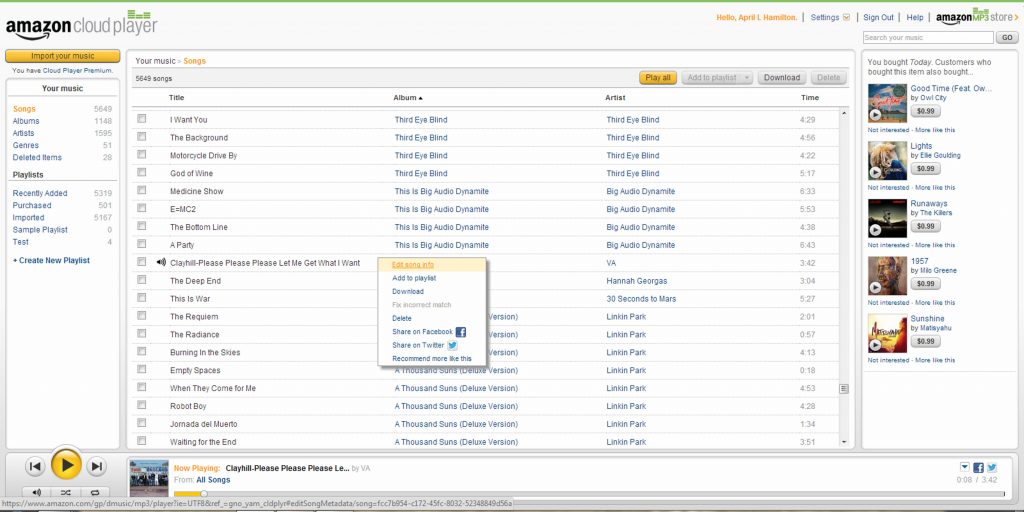
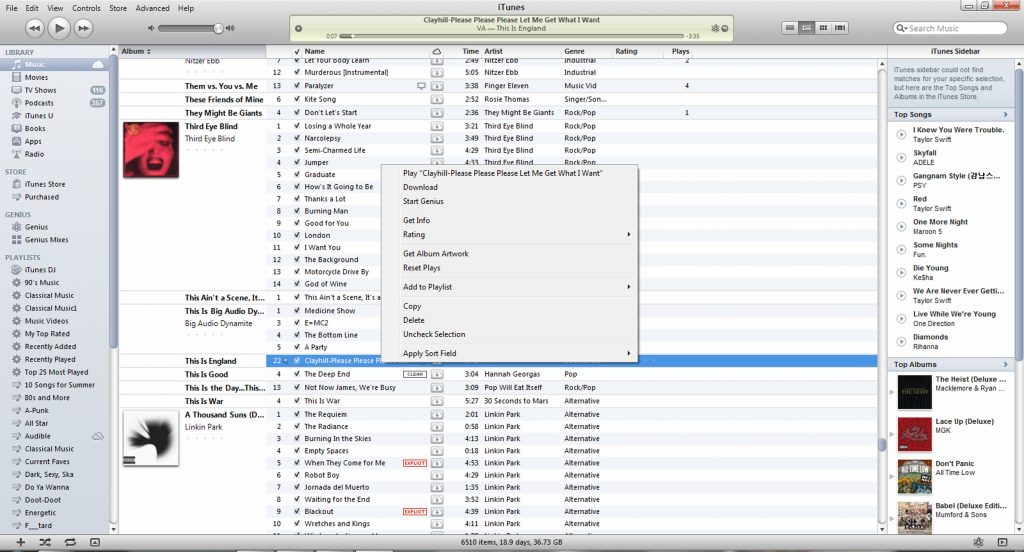
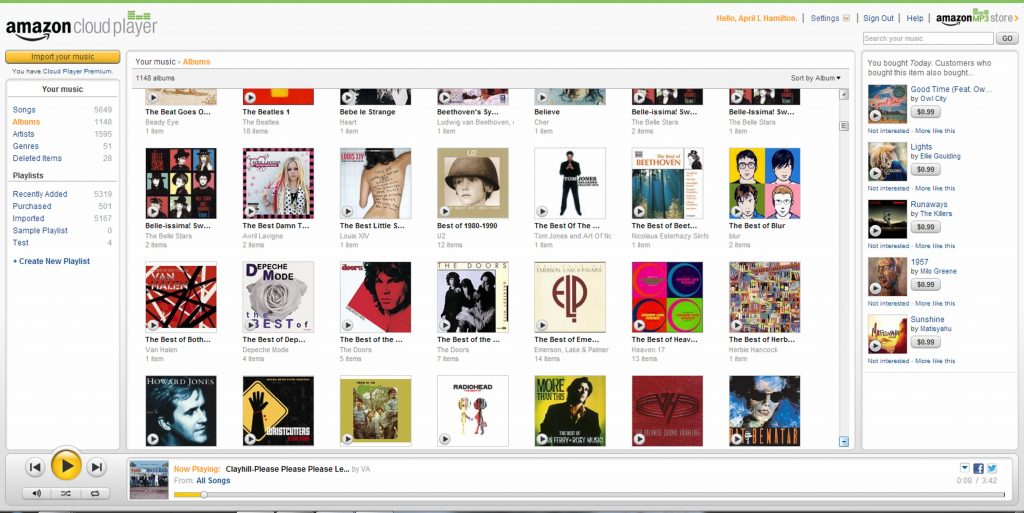
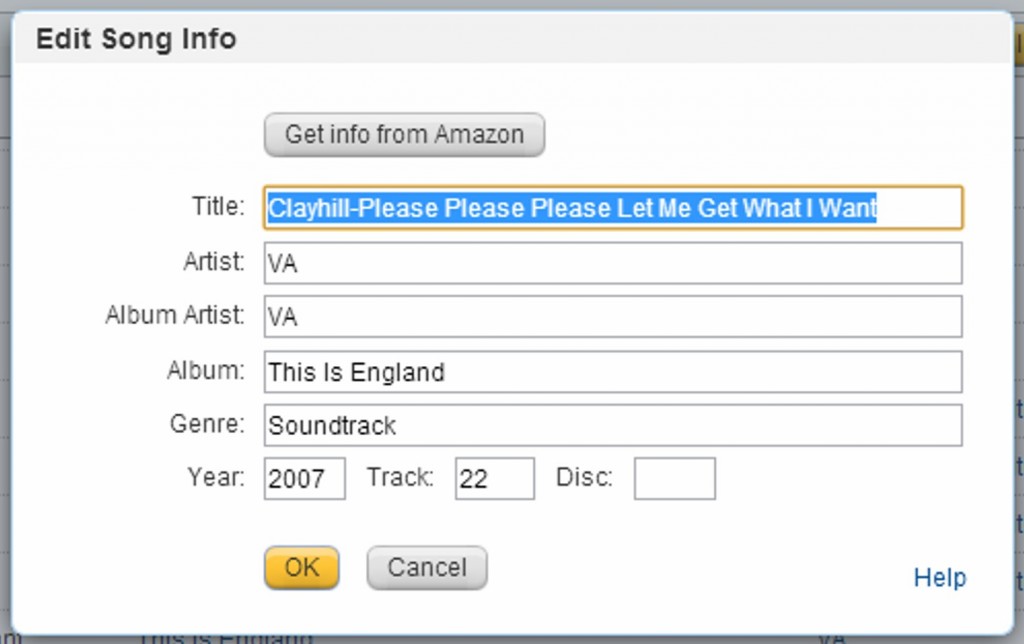
No comments:
Post a Comment