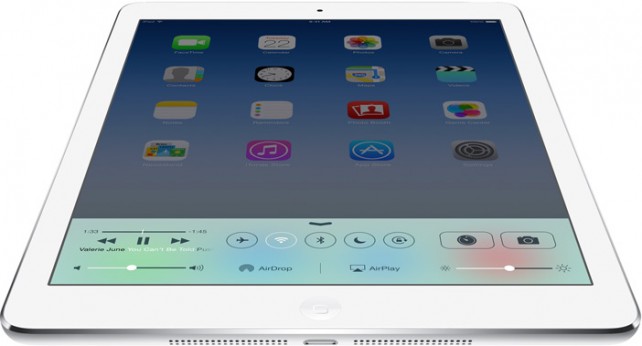Whether you need a new laptop for work, school, or play, now's a good time to research what you want and catch some sales in the next few months. That's why this week we're looking at five of the best Ultrabooks on the market right now, thanks to your nominations.
Earlier in the week we asked you which Ultrabooks you thought were the best. We've talked about what Ultrabooks are before: Namely thin, light, powerful laptops that give you both portability and performance in a slim and trim package. We'll forgo the fact that it's strictly an Intel marketing term for the sake of your nominations. We got tons of them, and some of them certainly rose higher than the others. Let's take a look at your picks, in no particular order.
Lenovo Yoga Pro 21

Lenovo's Yoga Pro 2 is the latest in the company's "Yoga" line of convertible Ultrabooks, offering both portability and affordability in a pretty feature-rich package. The most notable feature of the Yoga is its fully-rotatable display, which can be used as a traditional laptop, a standing touchscreen, or in full tablet mode with the display rotated all the way around. Yoga 3s are available just north of the $1000 mark, and sports in a pixel-packed QHD+ (3200px x 1800px) display on a 13.3" IPS display. That display also supports 10-point multitouch, which you may need considering it also ships with Windows 8.1 on board, so you can use those touchscreen features if you want them. Lenovo also boasts that the Yoga Pro 2 has great battery life, boasting between 8 and 9 hours on a single charge, which is solid enough considering it's only about three pounds and just over a half-inch thick. You get your choice of Intel Core i7 or Core i3 processor, up to 8GB of RAM, an SSD for storage (up to 512GB), a webcam, backlit keyboard, and a few chassis colors to choose from. It's a solid, reliable ultrabook that's earned critical praise.
Those of you who nominated the Yoga Pro 2 also noted its portability and great battery life, brilliant display, and specifically called out its build quality as something worth praise—notable since you'll put down over a grand for one (although there are certainly sales to take advantage of.) Praise for the display was common in the nomination thread, although a few of you noted issues with some of the ports (namely HDMI) and bemoaned the lack of hard-wired Ethernet or an optical drive—but those are things you sacrifice for a notebook this thin and light. Read more in its nomination thread here.
ASUS Zenbook Prime

ASUS's Zenbook Prime is pretty much everything you'd want in an Ultrabook: A bright, beautiful high-resolution 13.3 IPS displays (with your choice of either 1920px x 1080px or 2560px x 1440px resolutions), sturdy and solid build quality, and only about a half-inch thick and three pounds. The Zenbook comes with your choice of Intel processor, sports a backlit keyboard, your choice of SSD (although the default 128GB may be on the small side for some), great battery life (around 8 hours), and a few optional extras that you may like, including Intel's WiDi technology, which lets you push video from your computer to a supported external display wirelessly. That display we mentioned is also a touchscreen, which is useful if you like the touchscreen features of Windows 8, which the Zenbook ships with. There are multiple Zenbook models at this point, so you can do some choosing and tweaking to get just the specs you want, but in most cases you're looking at spending upwards of $1000 for your perfect laptop. You can check out kind of a meta-review over at Engadget here.
In the nominations thread, the Zenbook Prime earned your praise partially for its build quality and battery life, but also because the series plays nice with Linux, so if you're interested in trying another operating system or ditching Windows entirely, you don't have to jump through a ton of hoops to get everything working. Some features may not be available depending on your distro, but overall, you reported good experiences. Others of you praised the SSD options, and noted that getting a bigger one is well worth the money. It's not perfect though—some of you noted some intermittent issues with some of the buttons or the touchscreen, and one of you noted that the all-metal build quality is great, but the thick screen bezel is a little tough to get used to. Either way, you can read more in its nomination thread here.
Lenovo Thinkpad X1 Carbon

Billed as a "business Ultrabook" but built for everyone, the Thinkpad X1 Carbon carries the design sensibilities of the Thinkpad series' venerable IBM days. It even features the Thinkpad line's well-loved keyboard and Trackpoint control button, both huge to passionate Thinkpad lovers. While you're looking at spending around $1300+ depending on how you customize your X1, it may be worth it if you're interested in the X1's metal and carbon fiber chassis. You can get the X1 with a 10-point multitouch touchscreen on its full 14" display (available in 1600px x 900px TN or 2560px x 1440px IPS, your choice), 4GB or 8GB or RAM, Intel Core i5 or i7 processors, and your choice of SSD, from the base 128GB all the way up to 512GB. Lenovo proudly boasts that the X1 Carbon is their toughest laptop to date, and the carbon fiber and metal build can stand long term wear and tear as well as accidents and drops. It comes in at just under three pounds, and about .7" thick at its thickest, making it a perfectly portable notebook as well. Its 9-ish hour battery life also means you'll actually be able to use it on the go. If biometrics are your thing, you can even get it with a fingerprint reader. You can read more about it—and about this year's refresh of the model—in this meta review.
In the nominations thread, those of you who supported the nomination noted that it's not the cheapest ultrabook on the market, and may be one of the most expensive, but the build quality and features make it worthwhile. You praised the X1 for hanging on to the keyboard and Trackpoint features that make the Thinkpad line so popular, and noted that sure enough, its build quality means it'll stand up to whatever you put it through. Read more in this nomination post here.
Samsung Series 9

While technically the nomination here was for the older Samsung Series 9 laptops (pre ATIV, specifically the Haswell models that came out a year or so ago), there was still a lot of praise for Samsung's line of touchscreen ultrabooks. The Series 9 comes in a variety of flavors, all of which sport Windows 8, and offer bright, beautiful 13.3" (3200px x 1800px) IPS touchscreens or 15.6" (1920px x 1080px) touchscreens. They all pack Intel Core i7 processors, ship with 8GB of RAM, and your choice of 128GB or 256GB SSDs. The smaller models offer lighter build materials that are about three pounds and a half-inch thick, while the 15" model sports an aluminum body that's a touch thicker and a little heavier (about four pounds.) It's not the total powerhouse that some of the other Ultrabooks in the category represent, but it's thin, light, and definitely capable of everyday productivity tasks. They're still on the pricey side though—you're looking at around $1300 or so, depending on the model you get and how it's configured. You can read more about the current lineup in this meta-review.
As for the nomination thread though, you specifically called out the older generation of Series 9 notebooks, with their matte screens (apparently an in-demand but difficult to find feature!) and Haswell processors, not to mention their bright, beautiful displays. You specifically called out this model, the NP900X3C, which sure enough, is definitely a beauty. If you can find one of these at this point, consider it over the current lineup, but if you can't, the current series has done pretty well in critical review. You can read more in the nomination thread here.
Dell XPS 13 Ultrabook

Dell's 13" touchscreen Ultrabook starts at $1300, but for your money you get a pretty solid and powerful laptop with some optional extras that some of the other contenders may not have. The XPS 13 comes with your choice of Core i5 or i7 processors, Windows 8.1 out of the box, a default 128GB SSD (although you can get a 256GB if you want), and a 1920px x 1080px display. Each model is about .7" thick and no more than 3 pounds, with aluminum and carbon fiber bodies with edge-to-edge glass on the touchscreens. Every model comes with 8GB of RAM by default. They each also pack basics like a backlit full keyboard and up to 11 hour battery life. You even get an extra 20GB from Dropbox just for buying one. You can read more about them in this meta-review.
In the nominations thread, you praised the XPS 13 for its thin build and metal chassis, and if you step up to the 15" (not pictured here) you can even get discrete graphics—which is nearly unheard of for an Ultrabook. Still, for the XPS 13's part, it's a premium Ultrabook with great features and no gimmicks or frills that would take away from a solid, usable device. It may also come at a premium price (although you can find some sales that bring it down to the $1000 price point) but it also feels like a premium device. You can read more in the nomination thread here.
Now that you've seen the top five, it's time to put them to a vote to determine the all-out winner:
What's The Best Ultrabook?
Honorable mentions this week go out to a number of laptops, but let's start with the most obvious contender in the category that's a great option, but not one we wanted to put together in the top five:
Apple Macbook Air

The Macbook Air comes in 11-inch and 13-inch models, packs Apple's well-recognized machined aluminum chassis, between 9 and 12 hours of battery, and of course, Mac OS X out of the box. The Macbook Air doesn't feature a touchscreen (nor does OS X have features that would make use of one), but you do get full-sized backlit keyboards, a laptop that's about 2.3 or 2.9 pounds at no more than .6" thick at the thickest point, you choice of Core i5 or Core i7 processors, integrated Intel graphics, between 4GB and 8GB of RAM, and your choice of SSD up to 512GB. The 11" packs a display that's 1366px x 768px, while the 13" features a 1140px x 900px display. Pricewise, both models start affordably, with the 11" at $900, and the 13" at $1000. Both go up from there depending on how you configure them.
We struggled with whether or not the Macbook Air should be included in the primary five. In many ways, the entire Ultrabook category of products was a response to the Macbook Air's success, and you could consider the Air the first Ultrabook of them all—hitting the market before the term "Ultrabook" was even a thing. However, the Macbook Air is still a Mac, and not only would we naturally split the vote by putting it in the top five, people looking for an ultraportable laptop that also runs OS X will naturally consider the Macbook Air—they're not going to weigh it against similar Windows alternatives like the ones above. In short, if you're in the market for a Mac, you already know you want one. If you're not, you're probably not going to consider the Macbook Air versus a Windows Ultrabook. As a compromise, we decided to highlight it as its own honorable mention for just these reasons. It may not be in the poll, but it deserves a place in our feature—and that's what really counts. If you have an opinion, feel free to weigh in in the Air's nomination thread here.
Aside from the Macbook Air, other great nominees that didn't make it to the top five include the Microsoft Surface Pro 3, which would have earned a top spot in the final five if we hadn't seen some strange voting behavior in its nomination thread. Regardless, the Surface Pro 3 may not technically be an Ultrabook, but it's definitely more than a tablet (although Microsoft still calls it a tablet) and closer to an Ultrabook than a standard laptop. It earned praise for its 10-point touchscreen, 12" 2160px by 1440px display, competitive pricing (starting at $800), solid build quality, and all-around performance. If you're in the market for an ultraportable, the new Surface Pro is definitely worth a look—it may be an affordable answer to your productivity needs. You can read more praise for it in its nomination thread here.
We should also call out the Acer Aspire S7-392, a more than compelling Ultrabook that's actually The Wirecutter's pick for the best Ultrabook, at least for the moment. They praised it for its battery life, build quality, $1200 price tag, and optional features that include a higher resolution display (the default display is 1920px x 1080px, but there's an optional 2560px x 1440px display that's beautiful but trades beauty for battery life), 8GB of RAM, and Core i5 processor, and your choice of SSD. The Aspire S7-392 also showed up in our nominations, although it didn't quite get the support to make it to the final five. You can read more in its nomination thread here.
In fact, the Wirecutter's roundup of Ultrabook competition is a must read if you're considering any of the above. They also suggest some of our contenders above, but also call out some of the drawbacks of the alternatives not mentioned here, and point out where some others—like the Surface Pro 3, for example—fall short. Make sure to give their full report a read.
Want to make the case for your personal favorite, even if it wasn't included in the list? Remember, the top five are based on your most popular nominations from the call for contenders thread earlier in the week. Don't just complain about the top five, let us know what your preferred alternative is—and make your case for it—in the discussions below.
The Hive Five is based on reader nominations. As with most Hive Five posts, if your favorite was left out, it didn't get the nominations required in the call for contenders post to make the top five. We understand it's a bit of a popularity contest. Have a suggestion for the Hive Five? Send us an email at tips+hivefive@lifehacker.com!
Title photo by Intel Free Press.